AWS Lambda Provisioned Concurrency: Because waiting for cold starts is so last season!
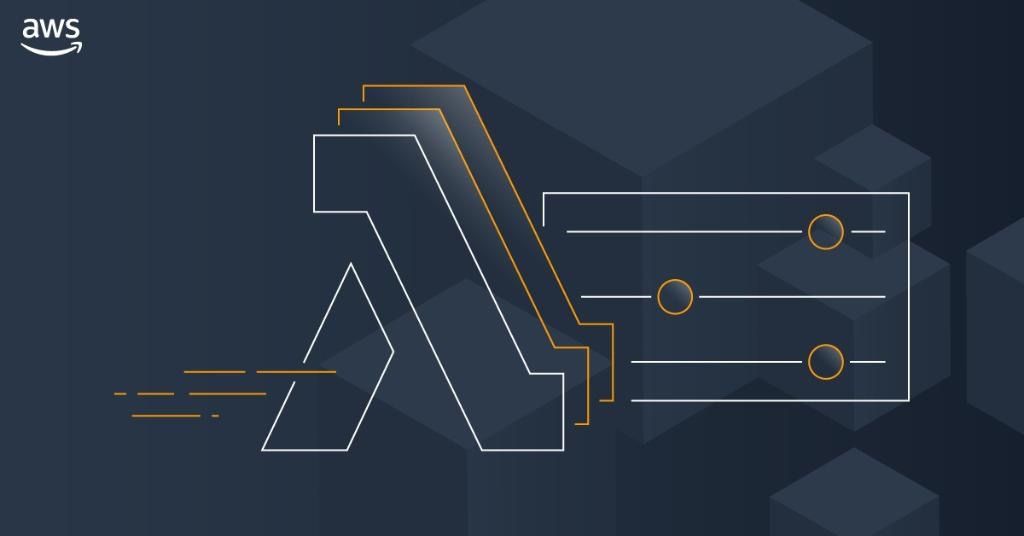
Picture this: You’ve built a sleek, serverless application on AWS Lambda. It’s fast, scalable, and cost-efficient. But then, out of nowhere, your users start complaining about sluggish responses. You investigate and discover the culprit: cold starts.
Luckily, AWS introduced Provisioned Concurrency, a feature designed to keep Lambda functions warm and ready to execute with lightning-fast response times. Let’s break down what it is, how it works, and why your serverless applications will love it.
What is Provisioned Concurrency?
Amazon Lambda is a serverless computing service that automatically scales applications in response to incoming traffic. While this sounds perfect, traditional on-demand scaling can lead to cold starts—which cause latency when functions are executed for the first time.When enabled, Provisioned Concurrency prepares execution environments in advance, so when traffic spikes, your functions respond instantly—without waiting for a new container to spin up. 🎉
What Are Cold Starts & How Does Provisioned Concurrency Solve Them?

Whenever you invoke a Lambda function, AWS Lambda must provision a secure, isolated environment for your code to run. To execute your function, that environment involves essential resources, including memory, CPU, and runtime. Cold starts occur during the INIT phase since AWS Lambda must initialize this environment from scratch. If no pre-prepared environments are available, then Lambda takes some extra time to configure everything before executing the function, and therefore, it creates a delay in handling the first request. In applications with heavy traffic(like games, etc.) or in cases of sudden spikes in demand, these delays become really quite noticeable.
As the number of simultaneous requests increases, Lambda is automatically scaled by creating more environments to handle the load. Though scalability is one of the Lambda strengths, the time for initializing new environments during cold starts degrades latency-sensitive performance.
Key Considerations When Using Provisioned Concurrency
Before enabling Provisioned Concurrency, here are some important details to keep in mind:
1. Provisioning Time
• After activation, Lambda takes a minute or two to provision the requested number of concurrent executions.
• You can monitor progress directly from the AWS console.
2. It Works with Versions and Aliases
• Provisioned Concurrency is tied to function versions—you must apply it to a specific alias or version.
Example: If you configure it on an alias like canary, it affects the underlying version 10 but not the latest deployment.
3. Not Available for $LATEST Version
• You cannot enable Provisioned Concurrency on the $LATEST version of your function.
• Only published versions or aliases support this feature.
4. No Double Dipping!
• You cannot configure Provisioned Concurrency on both an alias and its associated version at the same time.
• If multiple aliases point to the same version, you can’t enable Provisioned Concurrency for all of them.
How to Monitor Provisioned Concurrency Performance
To ensure your Lambda functions are running smoothly with Provisioned Concurrency, keep an eye on these Amazon CloudWatch metrics:
1.ProvisionedConcurrentExecutions – Tracks how many instances are using Provisioned Concurrency.
2.ProvisionedConcurrencyUtilization – Shows what percentage of Provisioned Concurrency is currently in use.
3.ProvisionedConcurrencyInvocations – Counts the number of requests served using Provisioned Concurrency.
4.ProvisionedConcurrencySpilloverInvocations – Measures requests that exceeded the limit and were handled by on-demand execution.
How to Enable Provisioned Concurrency in AWS Lambda
Step 1: Open AWS Lambda Console
• Navigate to the AWS Lambda Console and select an existing function.
Step 2: Publish a New Version
• Click Actions > Publish new version to create a stable function version.
• (Optional) Add a description before hitting Publish.
Step 3: Create an Alias
• Go to Actions > Create alias, and enter an alias name (e.g., stable).
• Under Version, select 1, then click Create.
Step 4: Configure Provisioned Concurrency
• Locate the Concurrency card and select Add.
• Under Qualifier Type, choose Alias and select the alias you created earlier.
• Specify the desired number of pre-warmed instances and click Save.
To check your account's concurrency quota, run this AWS CLI command:
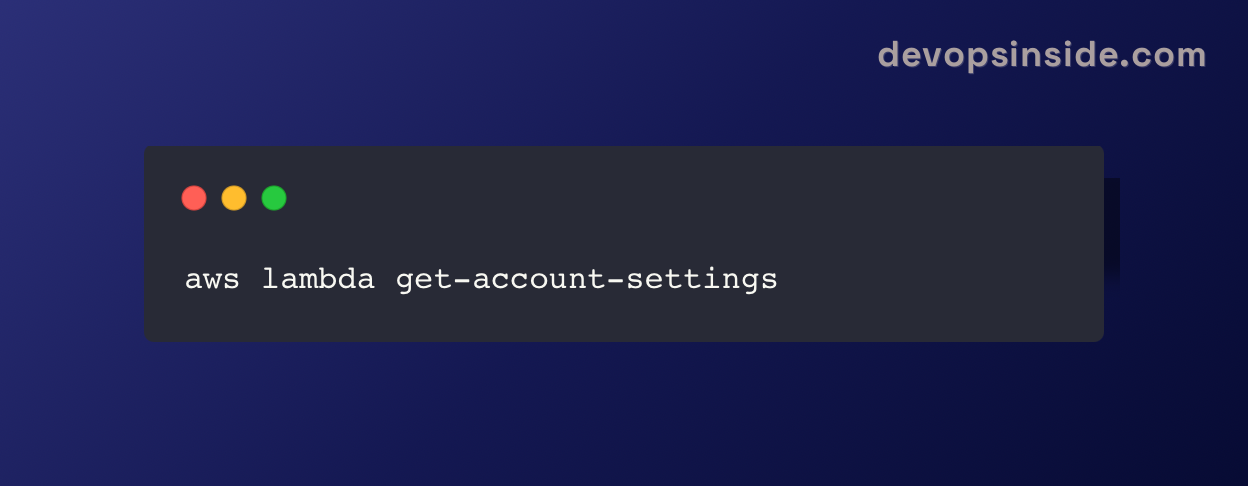
Final Thoughts: Is Provisioned Concurrency Worth It?
If your application requires consistent, low-latency performance, then Provisioned Concurrency is a must-have ,particularly beneficial for:
✅ API endpoints that need fast response times.
✅ E-commerce & financial apps
✅ IoT & real-time applications that handle continuous requests
✅ Machine learning inference where every millisecond counts
🚀 Speed up your serverless apps and keep them running smooth—because nobody likes to wait! ⚡
